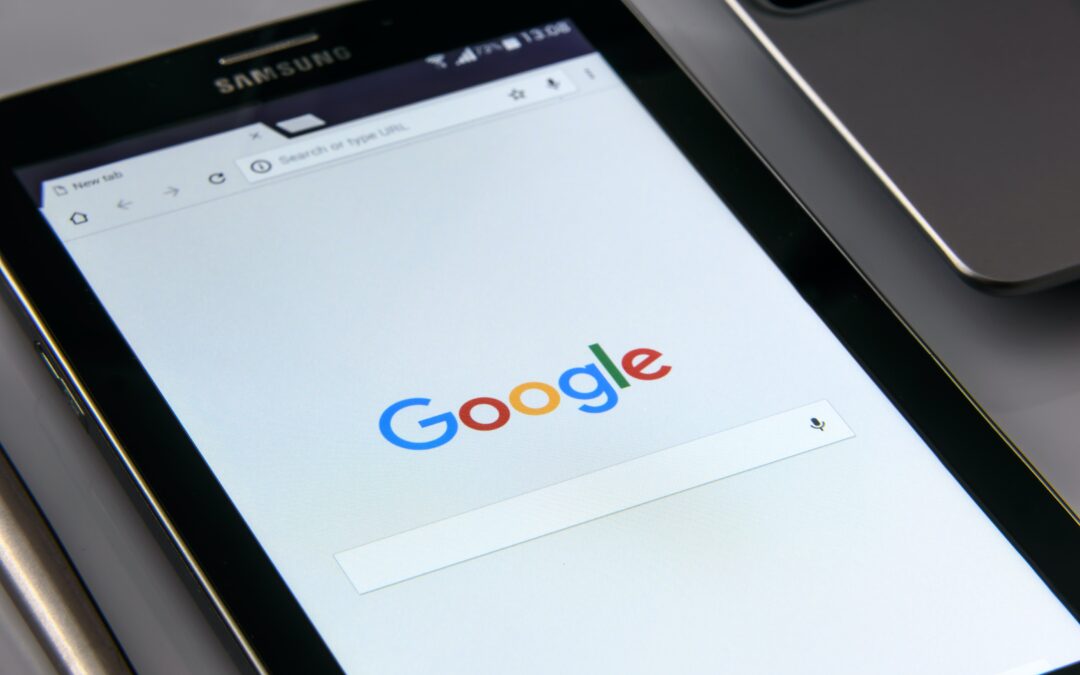The rules of search engine optimisation (SEO) are constantly evolving, and often it’s hard to know if what you’re doing is going to get you the best result. However, a good start is to have an accurate and properly set up Google My Business listing. Here’s what you need to know.
Are you creating or claiming your Google listing?
If you go to Google and search for your business, you’ll either see a Google My Business listing pop up, or you won’t. If there’s one that pops up, you need to claim it as yours. First of all you need to log into Google My Business. From there, search for your business and you’ll be presented with two options: to start verifying your information, or that somebody has already verified the listing. If no one else has verified or claimed your listing then you can start the process of verification. However, if someone has already claimed your listing as their own, you need to request ownership.
Once you’ve claimed your listing
Once you’ve claimed your listing, you will need to verify it. As you go through the steps of doing this, you’ll be offered ways to verify your listing. These are:
- Requesting a postcard – Your pin will be sent via postcard in the mail. This can take between 5 and 14 days to receive and must be verified within 30 days.
- By phone call or text – You can request a code through your phone and follow onscreen instructions.
- Email – A small number of businesses (in my experience not many) are given the choice to get a pin via email. There’s a “Verify” button in the email you can click.
- Instant verification – If you’re listing is under an email address used with another Google business activity like Google Search Console, you might be eligible for instant verification.
- Video verification – Using either a laptop, an Android phone or an iPhone, you can verify your listing through a video call with a Google My Business specialist.
How to create a new listing
- Log into the Google Account you want associated with your business (or create a Google Account if you don’t already have one).
- Go to https://business.google.com/ and select “Start now” in the top right-hand corner.
- Enter your business name.
- Enter your business address.
- If you go visit your clients, rather than having them come to you, check the box “I deliver goods and services to my customers.” And if you work out of your house or another address you don’t want publicly shown, Check “Hide my address (it’s not a store) Only show region.” Finally, select your Delivery area.
- Choose your business category. Try to choose the most accurate category possible, as you’re essentially telling Google which type of customers should see your business listing.
- Add your business phone number or website.
- Choose a verification option. If you’re not ready to verify your business yet, click “Try a different method” → “Later.”
Google My Business Photos
According to Google, businesses with photos see 35% more clicks to their website.
Photos should be at least 720 pixels wide by 720 pixels high and JPG or PNG files. Your Google My Business cover photo is one of the most important, as is your Profile picture. Along with your profile and cover photos, upload other pictures to make your listing more informative and engaging. You also have the option to add videos.
Google My Business Reviews
Always make sure you respond to both negative and positive reviews on Google. You will come across as defensive and unprofessional if you either don’t respond to negative reviews. Equally, it encourages other people to leave positive reviews if you respond to other positive reviews.
And definitely get in touch if you need help creating or managing your Google My Business listing – I’d be happy to help.